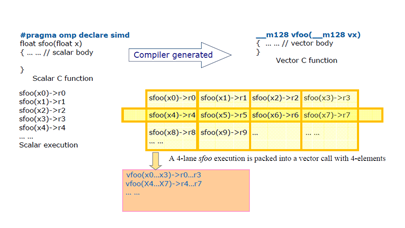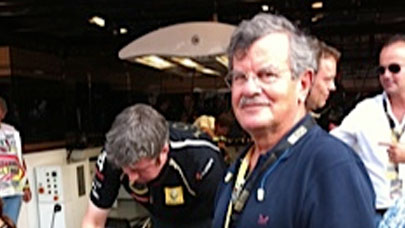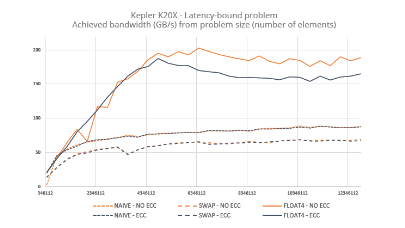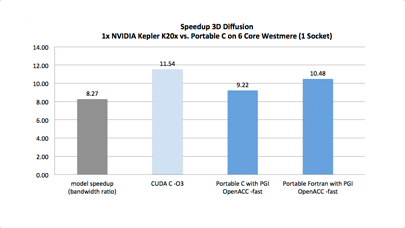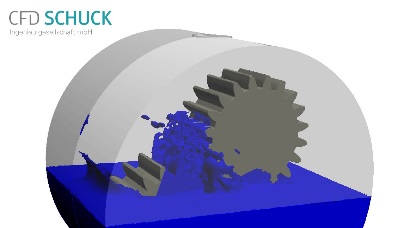Year after year, Paragon Hard Disk Manager obtains distinctions in the disk management category, extending its functional scope over the years.
Paragon is a historical actor of disk management software, with this fifteenth version. In this regard, and in light of its field of intervention consisting of “live” date, the main criterion to consider is reliability. Suffice to say that we are not attracted to exclusive features that can leave you with a unusable disk. Instead, we reckon it is better to turn to software that supports standard industry characteristics in a fast and convenient way. Paragon Hard Disk Manager 15 Business turns out to be the most complete application to manage hard disks, and, apart from one or two minor drawbacks, the software does the work with a minimum of hassle.
Philosophy and characteristics
The key function of the application is disk partitioning. Create, resize, delete and copy are supported. Ahead of its competitors, it integrates advanced backup and storage functions such as virtual disks supported by Windows Server and Hyper-V virtual machines. The complex and potentially destructive operations like copying a drive to another are made through well designed wizards to anticipate your likely choice, but leave you the flexibility to specify the options. The bootable Recovery Media Builder media creation feature lets you create a USB drive or a bootable CD based on Linux or Windows PE to start over and begin a restore in case your hard disk is unbootable. From the start, the software directs you to achieve your first backup, and it is prudent to follow the advice.
Explore physical and virtual volumes? Easy!
The Volume Browser function allows you to extract files from physical disks or virtual disk images. A uniquely designed wizard copies an existing physical system as a virtual “guest” system for use with either Hyper-V (2008 or 2012), Microsoft Virtual PC, or even Oracle VirtualBox, VMware Workstation or Fusion. Similar functions are available via Microsoft Hyper-V, but the Paragon wizard is easier to use and has a wider range of options. By default, the application saves Paragon backup images to the native native Paragon virtual disk format, but you have the ability to record to Hyper-V, VirtualBox or VMware formats. One option in this version lets you back up only the media files, emails, or other documents to the virtual disk format to facilitate read-only access to the files when you need them. The software also has unique features such as an optional boot manager that supports up to sixteen different operating systems, reserved for special situations involving non-standard operating systems. Windows users will be content with the Microsoft launcher and Linux users will prefer GRUB 2 (which can also manage mixed Windows-Linux systems), but the alternative proposed by Paragon is just as reliable and efficient, and open to alternative operating systems.
A solid contender
For our tests, we have reproduced a typical use case and used a workstation containing two SSDs. The objective is to copy the contents of the first over the second largest capacity SSD (480 against 256 GB). To perform this operation we started on the bootable USB key generated by the software after clicking a few buttons, and about 45 minutes later the operation was completed. We then exchanged the SSDs and could start normally. For our second test, we used a notebook PC and made a copy of the internal drive on a connected USB SSD. Again the operation went without a hitch. Note that on both copy operations, the only notable problem was a “Estimated time” message that kept changing wildly, first predicting that the operation would take five minutes, then gradually increase the time to 50 minutes, then suddenly dropping to 25 minutes, and finally ending in twenty minutes. Unfortunately, this is quite usual, and no competitor does better in this regard. Regarding the cloning of boot disks, better let the software do its job with enough time ahead – and not do it in the morning before going to work!
The third test was to use the application to resize partitions on a workstation. As with other advanced partitioning software, the application is able to do most partition creation and modification operations without rebooting. However more complex partition mergers, demergers or moves only become effective after a restart, the operation being accomplished before starting Windows. With the same inaccuracy in the time required to carry these operations out, but the key is that these operations are conducted smoothly. Unusual opportunity, a copy of a hard drive or partition can be planned in advance.
New features
This new version adopts a very “Windows 8”-like interface with toolbars and icons “flat design”. Convenient if you ever wish to use the software in touch mode, but the mouse is equally suitable. Among the new features a virtual disk Export Wizard that converts virtual disks from one format to another, for example, from the Microsoft Virtual PC format (now obsolete) to VMware or Hyper-V, or anywhere from any combination of source and target. The full or incremental backup functions can be a great time saver for administrators in charge of a fleet of machines. Another innovation incorporates an algorithm designed specifically for SSD. Another welcome note is the existence of an operating system installation wizard, which allows an administrator to prepare a bootable disk while remaining on the original PC.
In conclusion, Hard Disk Manager 15 Business is a top choice that goes well beyond simple partitioning features it already offers, and it gains interest with its P2V and V2P conversion functions and backup physical volume virtual. Paragon has done an excellent job.
More around this topic...
In the same section
© HPC Today 2024 - All rights reserved.
Thank you for reading HPC Today.